Table of Contents
Zephyr is an add-on application for JIRA that is used for test management. The Integration provides traceability and result synchronization between Squish Test Center and Zephyr. The Integration allows you to manually map Zephyr tests to Squish Test Suites/Cases.
To use the Integration with JIRA Cloud or JIRA Server the following JIRA add-on have to be installed and activated:
The Zephyr integration settings can be found in the Global Settings menu, this menu is only visible to admin users. The integration can be enabled via the toggle button next to Zephyr Integration.
 |
Adding Zephyr (JIRA) account information to Squish Test Center
The Zephyr integration supports Basic Authentication as well as OAuth 1.0a. You can use the toggle button next to Authorization Method to switch between the supported methods. If you want to use the OAuth 1.0a authorization method, please follow these instructions: JIRA Authorization Method (Section 4.4.1.1)
For Basic Authentication please configure the following options:
Server URL (which is the URL of your JIRA instance).
Username
Password
Use the Update Button to save the entered information.
After the required data is entered and the Update button is clicked, the Zephyr projects can be fetched by using the Sync Projects button. When the projects are synchronized they will appear in the Associations list of the integration settings. Here you can map each Zephyr project to its Squish Test Center counterpart.
If you are using Zephyr for JIRA Cloud, a corresponding option should be selected and authorization data should be filled in.
 |
Cloud settings
These three fields can be obtained from your JIRA Cloud instance. To obtain API key and secret go to your Zephyr Project in JIRA. Then select Zephyr Squad in left menu. And click on API Keys.
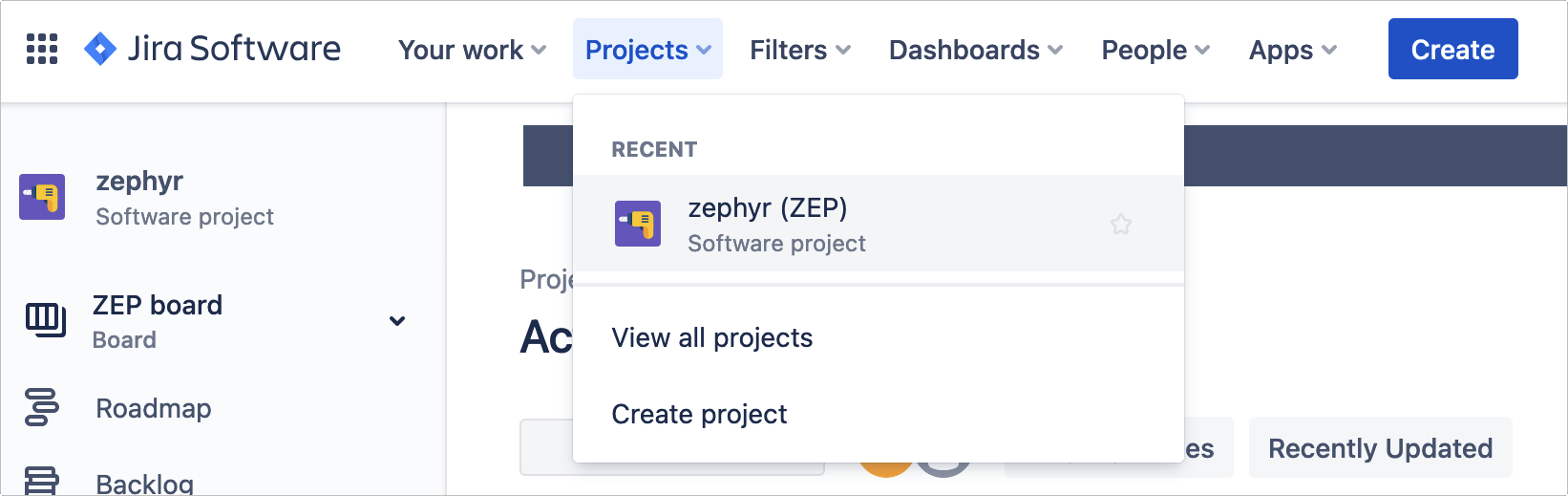 |
Select a project
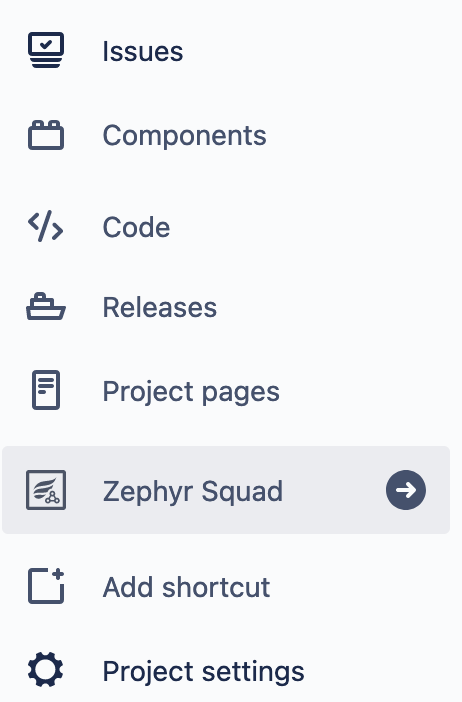
Select Zephyr Squad
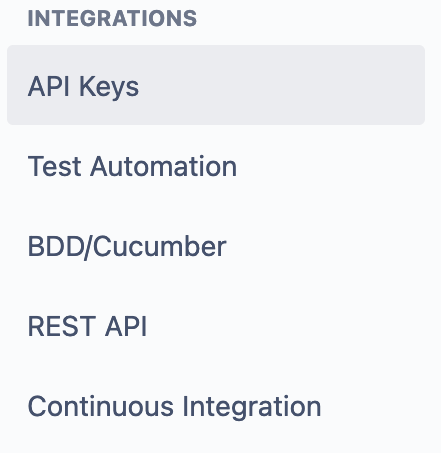
Select Zephyr API Keys
The easiest way to get the user id is to go to Profile page. The id will be within the browser URL field.
After the integration has been configured the Traceability View can be reached from the History View (Section 3.3) or Explore View (Section 3.2) of an associated project by selecting Zephyr via the Traceability Dropdown Button in the upper menu bar.
At first the table is empty. Zephyr tests can be fetched from the Zephyr server by clicking the
Pull button in the top right corner of the Traceability View.
If there are a lot of tests or test steps, pulling can take some time. Consecutive pull operations
which are done on the same day will take less time as the progressive pulling mode
is used. (Deleted tests will not be removed from the traceability table,
until a complete pull is performed.)
Switching between complete and progressive pulling is done
automatically (complete pulling is set up to be done once a day).
After the Zephyr tests have been pulled they can be mapped to
Tests managed by Squish Test Center using the mapping button in
the right most column in the Traceability View.
Once the Push button is clicked, a configuration dialog is shown.
Versions and Test Cycles can be set by the user
or pushing can be done with default values (Unscheduled version and Ad hoc test cycle).
 |
A new Zephyr test can be created from an existing Squish Test Center test. The test creation can be done from Actions column in the Explore View (Section 3.2). Once Create Zephyr Test Item is clicked, a modal dialog is shown. A few configuration options are available:
Zephyr Project (if more than one projects are associated to the same Test Center project)
Summary (which corresponds to the test name displayed in Zephyr )
Description
Furthermore you can set the option to Create test steps automatically. This option will not just create the currently selected Squish Test Center Test on Zephyr, but will also create its children as steps on Zephyr (e.g. when you create a Zephyr Test from a Scenario all steps of the Scenario will also be created).
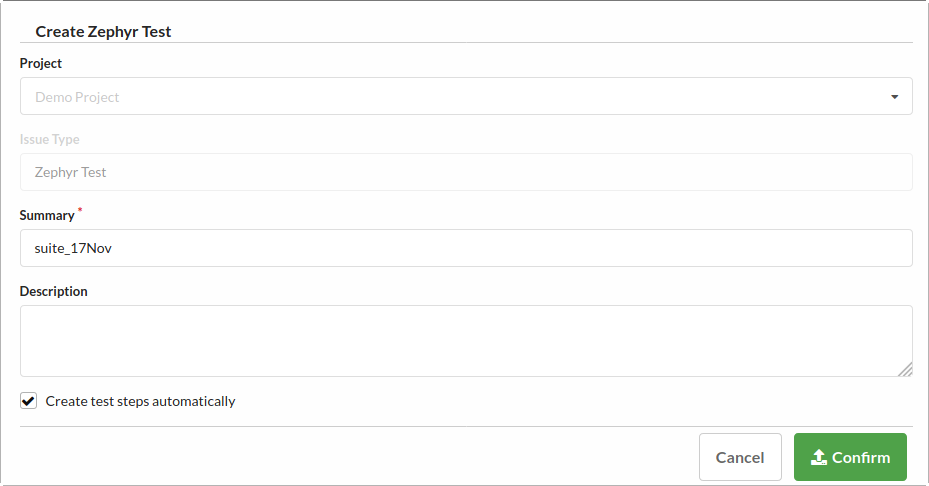 |