Table of Contents
Viewing the User List and managing account requests are found in the User Management space. This area of Squish Test Center can be found by hovering over the user icon in the top right of your browser and choosing, User Management. In the User Management space, two tabs are present. One, the User List, displays a user's email, his or her Full Name, the privileges of the account, the status of the account and an button to modify the user profile. The account status has two states, Enabled or Disabled. If the account is disabled, the user is not permitted to login or query the API, and the user's privileges are suspended. A disabled account will no longer consume a license seat, either.
In the Account Requests tab, an administrator account is able to accept or deny a new user's request for an account. The tab lists the date the account was requested and the user's email and Full Name.
An admin can allow self signups by setting the field,
Automatically Accept Account Requests, to
true in the Global Settings page, found
by hovering over the user icon in the top right of the
browser.
When LDAP is configured in application.ini
located in directory /testcenter/config, the
Import Users tab allows an administrator to register
users from LDAP. The LDAP server is then used to authenticate a user login.
The login name must be their e-mail address.
To create an Upload Token you need to go to the User Settings menu. This area of Squish Test Center can be found by hovering over the user icon in the top right of your browser and choosing, Settings. In the User Settings menu navigate to the Upload Tokens tab. Here you can click to create a new Upload Token. This option and tab will only be available when your User has upload permissions set in the User Management.
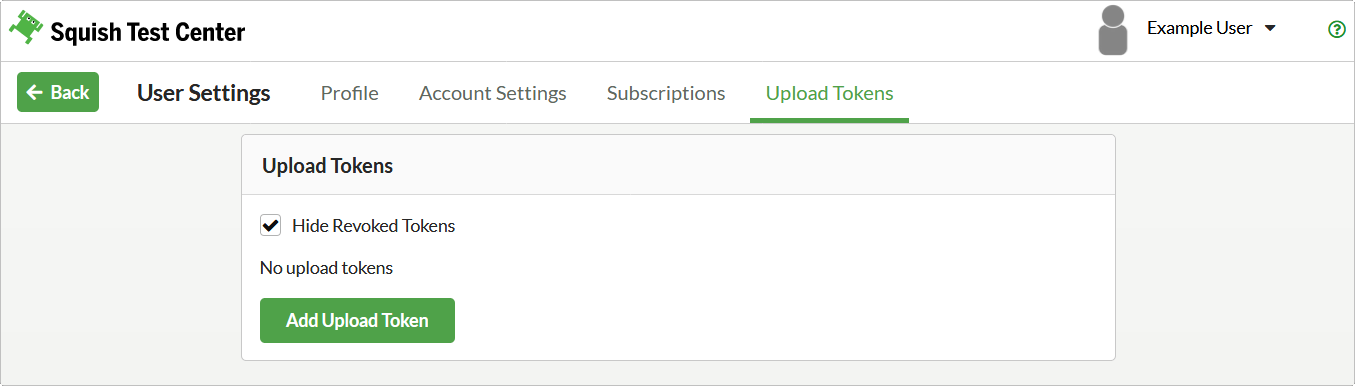 |
To revoke and manage Upload Token an Admin User can go to the Access Tokens tab of the User Management.
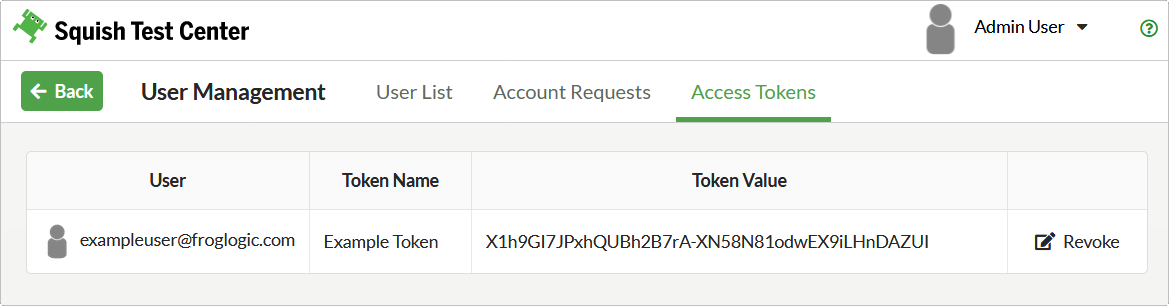 |