Table of Contents
To get started with Squish Test Center, a few installation steps are required, including specifying a SMTP server to use for sending emails, starting Squish Test Center's server, and interactively adding a first user.
First, unpack your Squish Test Center binary package.
Specify the SMTP server
In the unarchived folder, navigate to and open the
application.inilocated in/testcenter/config. Withinapplication.ini, scroll to the##ActionMailer SMTPsection. Specify the connection's host name or IP address, for example:ActionMailer.smtp.HostName=smtp.yourHost.com
Also, give the connection's port number, as in:
ActionMailer.smtp.Port=25
Starting Squish Test Center
Squish Test Center can now be started. Open a command line or shell prompt and change directories to the top-level directory of the unarchived package. Issue the following in the prompt:
$ bin/testcenter start
If starting the server was successful, we should see in the standard output:
Test Center StartedIn a web browser, open your server instance (
http://localhost:8800 by default). Enter your Activation Code, previously received by email.Interactively adding a first user
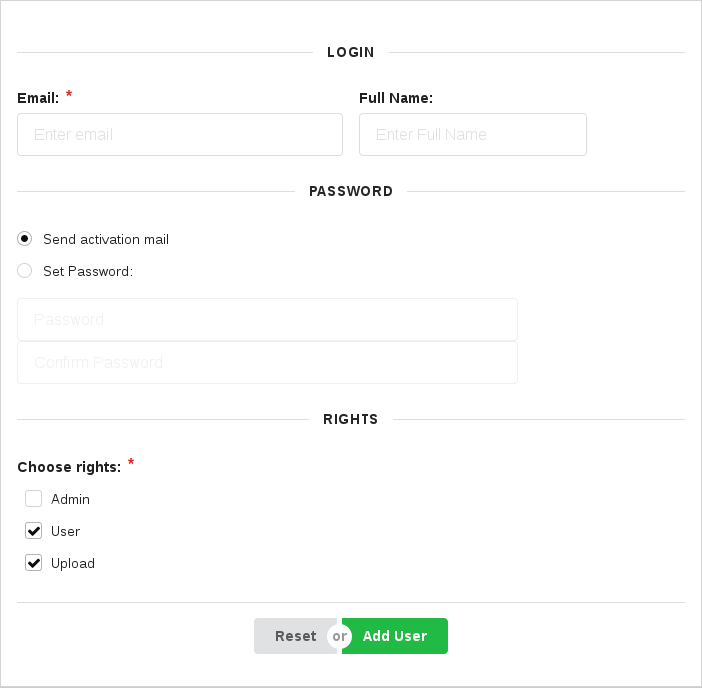 Add new account to Test Center
Add new account to Test CenterThe Email address is the de-facto username.
The Full Name is the short name shown in the dashboard.
For Choose rights (required), the following values are possible:
Admin: all privileges granted: user management, upload, viewing, modification
User: view-only privileges
Upload: the ability to push test results into Squish Test Center